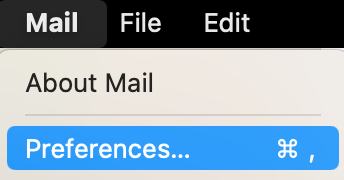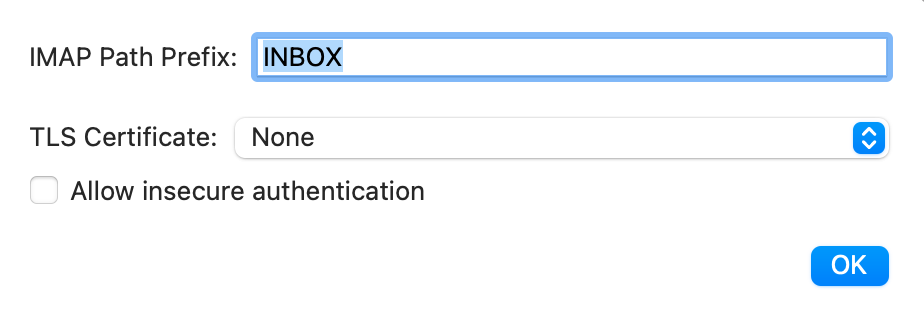Synchronizing a folder
A common issue with Apple's Mail app is that it sometimes does not sync folders from the mail server to the same folders in the Mail app on your computer. If you find folders such as Drafts, Sent, Junk, or Trash are not syncing email as it appears in webmail, follow these steps to correct the issue.
These instructions are accurate up to Mail version 15.0 (Monterey).
- Log into the Mail app
- On the top left, click the Mail menu item. From the list select Preferences.
- A pop-up box displays.
- Select the Accounts tab.
- In the left pane, select your email address.
- In the center section, select the Mailbox Behaviors tab.
- You'll see options for Drafts, Sent, Junk, and Trash. Click the dropdown next to each to select which folder you'd like to sync between devices.
Do not select a folder under the section On My Mac since this is an offline folder and will not be synced.
Repeat the steps above for any other folder such as Drafts, Junk, or Trash.
Set the INBOX prefix
Check to confirm your path prefix is set to INBOX.
- Navigate to Mail > Preferences.
- Click the Accounts tab.
- Click the Server Settings tab.
- Click the Advanced IMAP Settings button.
- In the popup window, make sure INBOX is typed into the IMAP Path Prefix field.
Adding custom folder
Mac Mail does not currently allow you to add additional folders to configure. It's only possible to adjust the folders listed on the Mailbox Behaviors tab.